THE IMPORTANCE OF THE PRINT TEMPLATE
The teelaunch canvas wrap templates are set up for the largest canvas size. The artwork will be scaled down to the smaller size canvases based off the size your customer selects. We require the specifications for the largest size to ensure design quality and resolution will print to acceptable standards across all sizes.
When using the template to create your artwork, pay close attention to the Safe Zone. The safe zone is denoted by the area outlined in green. The most important aspects of your design should remain within the safe zone to ensure they are printed on the final product. Anything outside of the safe zone runs the risk of getting wrapped around the sides of the canvas or completely trimmed off. Since the artwork for the canvases are created to scale down, it is even more imperative to follow the safe zone because the smaller the canvas gets, the closer to the borders the safe zone becomes. Although the front of the canvas’s aspect ratio is consistent across all sizes, the wood frame stays the exact same size. This causes the safe zone to increase in size the smaller the canvas gets, thus increasing the importance of following the template properly.
The red Bleed Area represents the edge of the canvas and then some. Since the canvas is wrapped around a frame, it is important to extend your artwork all the way through the bleed area. If you do not have artwork/color/texture in the bleed area, you run the risk of having blank (white) portions that appear on the final print. Since a key feature of the canvas wraps is the extension of artwork around the sides of the canvas, it is good practice to ensure artwork will show up on the edges of the canvas frame. Bleed areas within print templates are also in place as a preventative measure in case of errors that can occur in the printing and cutting process.
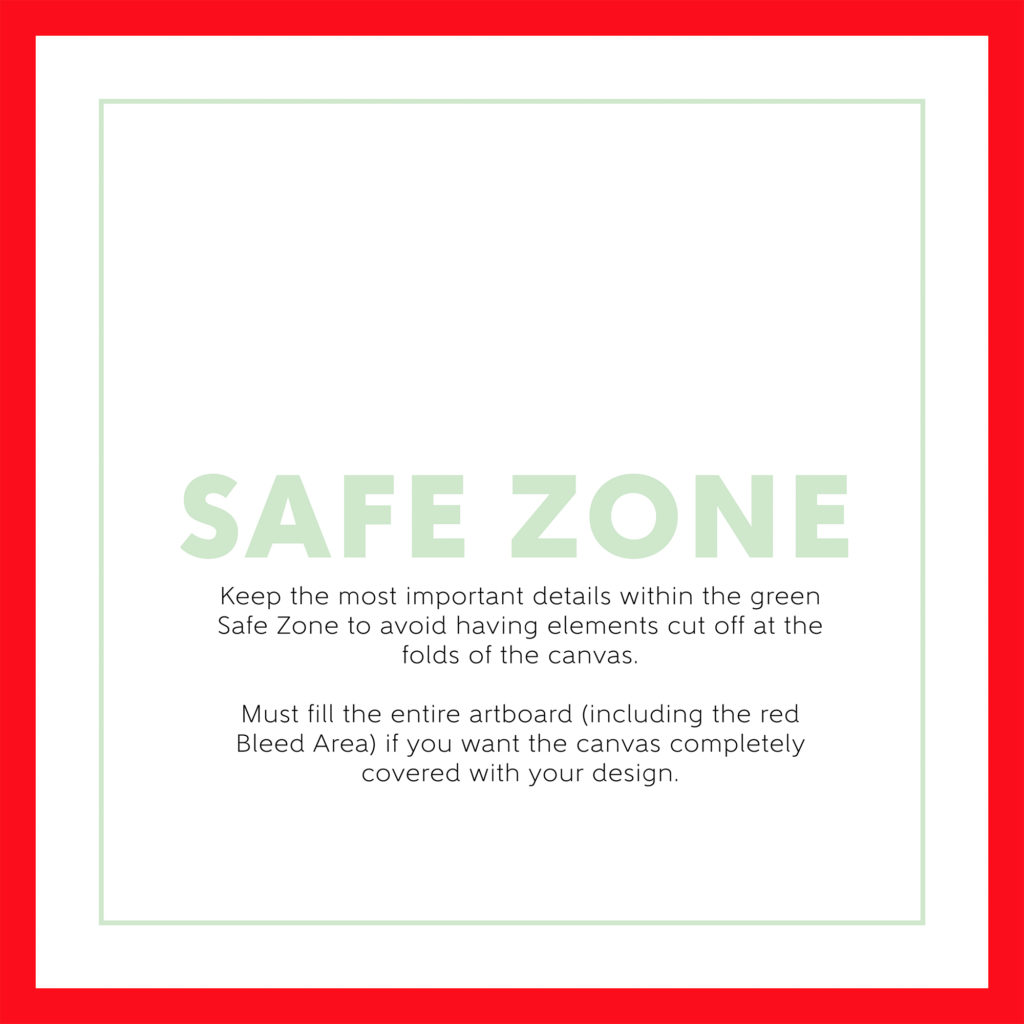
Square Canvas Template 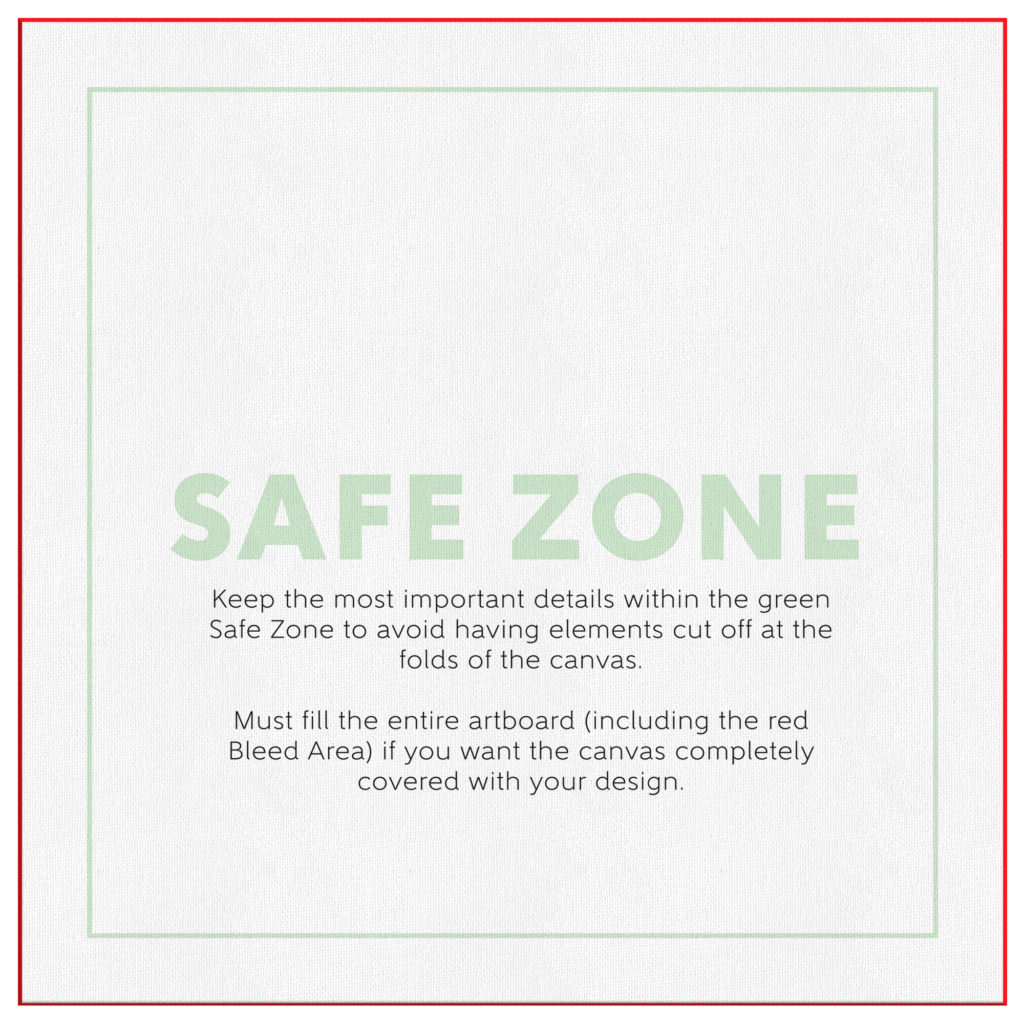
Template On Mockup
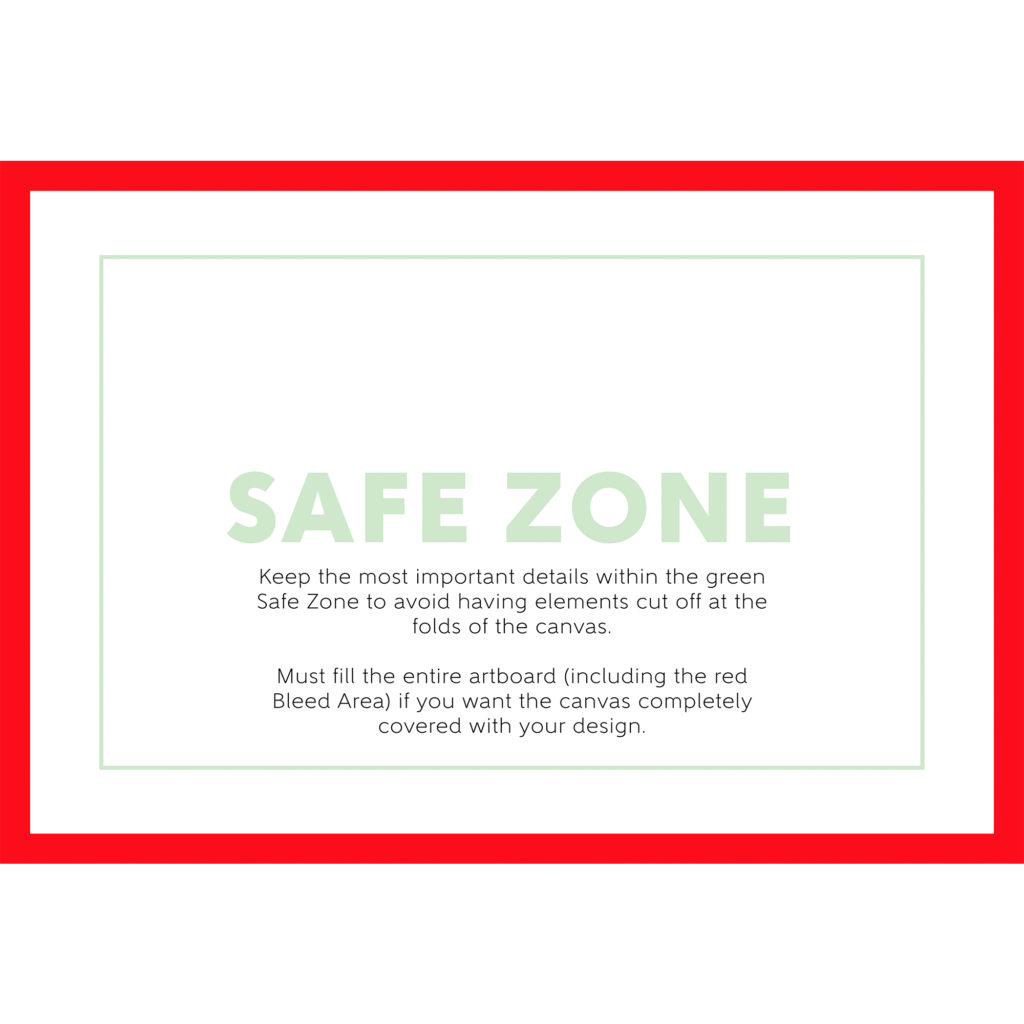
Rectangle Canvas Template 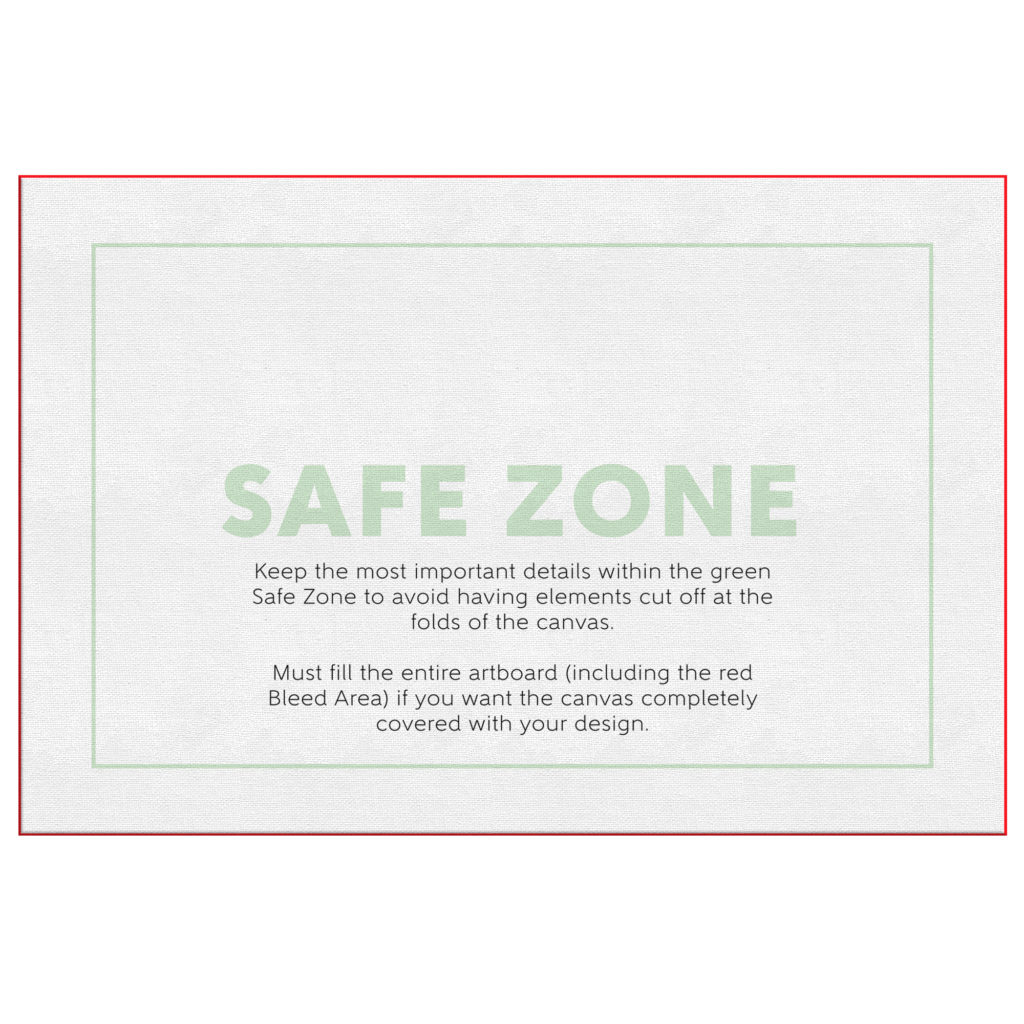
Template On Mockup
Template Re-Cap: The accepted art specs are for the largest canvas size and scale down appropriately for the smaller canvases. Keep the most important aspects of your design within the green safe zone – especially since the safe zone increasingly gets closer to the edge of the canvas frame the smaller the canvas size gets. Extend artwork through the red bleed area to ensure the entire canvas is covered with your artwork as well as prevent blank/unprinted areas on the final product.
DESIGN TIPS
Canvas wraps are an amazing high-end product where the artwork typically gets inspected by the viewer more than other products. There is a slight canvas texture to the print area, but not enough to hide major imperfections in design quality or resolution. We have some tips you will find useful to optimize your canvas designs and give you the best opportunity for the highest quality canvas wrap prints.
1.) Upload High Resolution Files: It is highly recommended that you submit hi-res artwork for canvases. Canvas wall art tends to be inspected by the viewer much more vigorously than say, a blanket, would. You may not notice the low quality on the mockup images, so it is up to you to use your best judgement before uploading your design.
If all you have to work with is lower resolution images, a good tip is to apply textures or graphic overlays (filters) to hide glaring imperfections. Please see our blog post on image resolution HERE.
2.) Give Your Artwork Room to Breathe: Just because you can cover the entire canvas with artwork, does not mean it will always look good. A common mistake made by most beginner designers is when they try to cover as much space with their design as possible. This isn’t always a bad thing, but in most cases, it can be the difference between a graphic looking like it was created by an amateur vs a professional. Give the important aspects of your design plenty of room from the edges of the canvas. This allows your artwork to shine and stand out rather than feel cramped within the confines of the print area. Don’t be afraid of negative (empty) space. Negative space can be utilized to make your graphic appear more clean and polished.
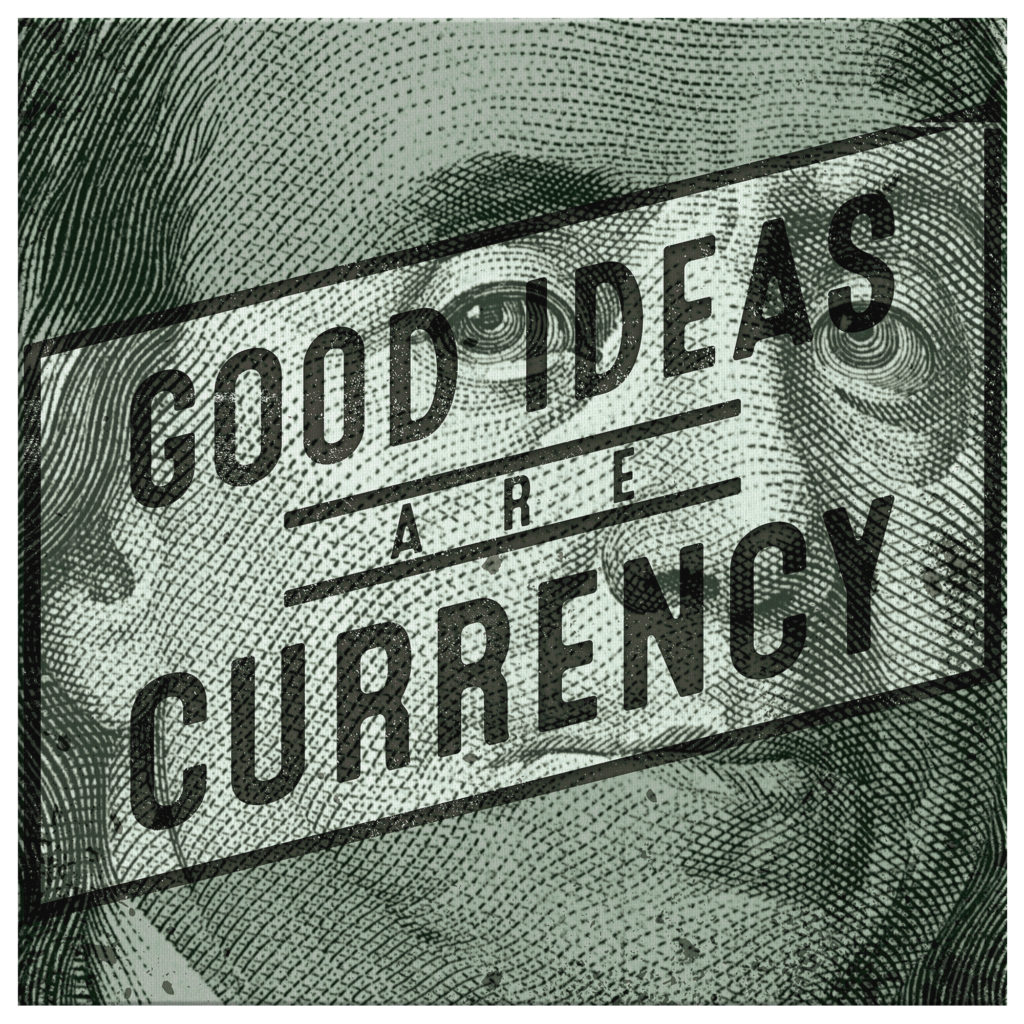
Less Breathing Room 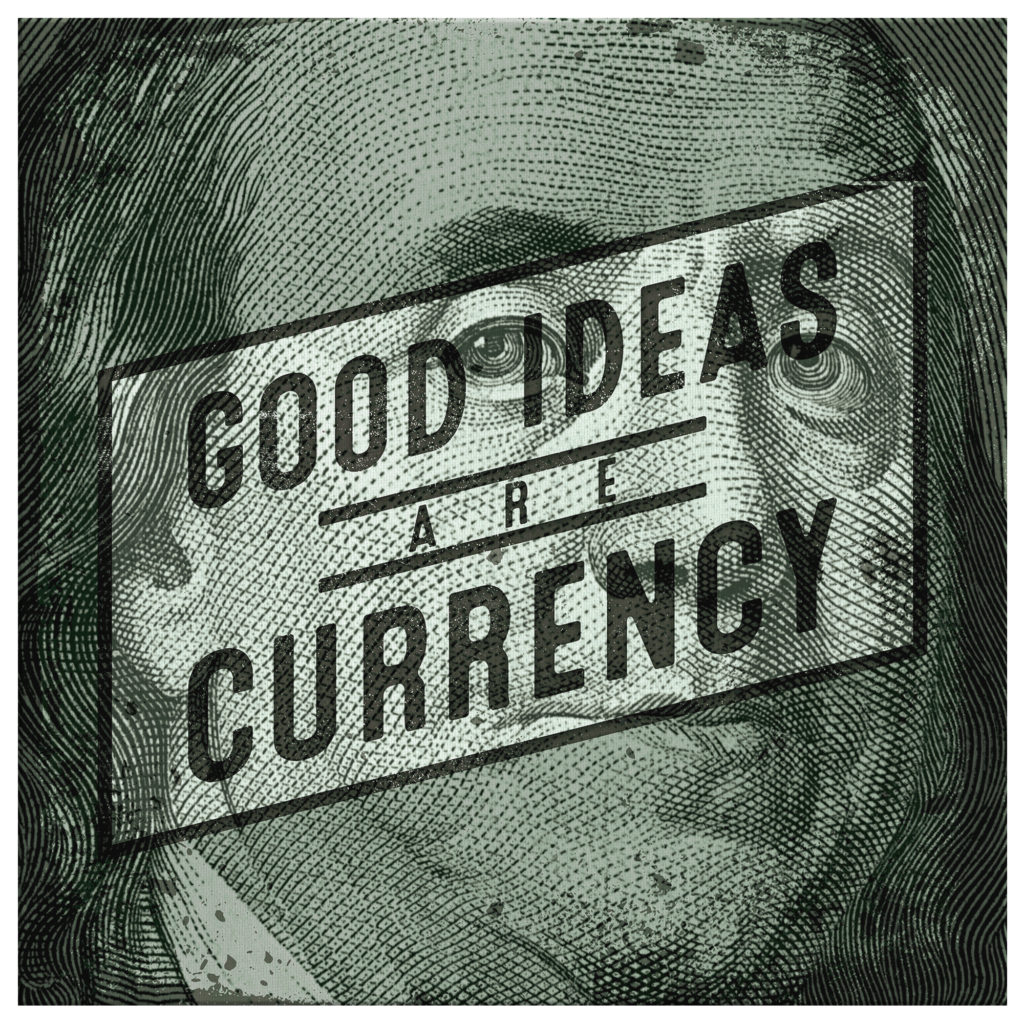
More Breathing Room
3.) RGB vs CMYK: Knowing your color codes may be the most important practice when using Print on Demand. RGB (Red, Green & Blue) is the color code for web applications. CMYK (Cyan, Magenta, Yellow & Black) is the color code for print applications.
We ask that our users upload artwork in RGB because they are uploading a graphic to the web. We strongly recommend checking the files in CMYK prior to upload because the graphic uploaded in RGB will be converted to CMYK at the print facility. DO NOT upload artwork to the app in CMYK – this will cause issues with how your design colors are represented on the mockup images. Upload your artwork in RGB, but check your file in CMYK first and adjust accordingly.
Some colors are created specifically for your screen using RGB. We call these backlit colors as they are using light from your computer monitor to add more intense vibrancy that cannot be reproduced in the printing process. This is why we always recommend checking your files in CMYK before uploading because there can be drastic shifts in color that completely change what is shown on your mockup image versus the final product. Please see the example below.
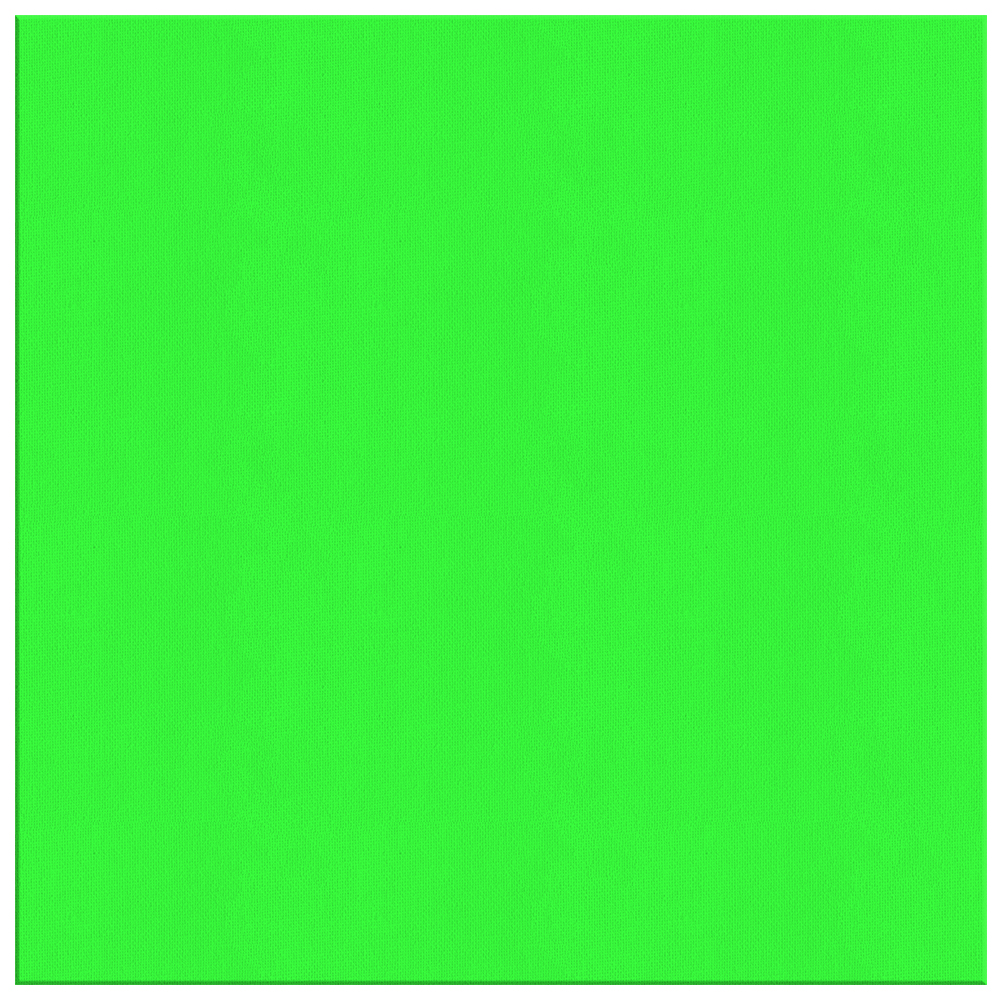
RGB – Backlit Color 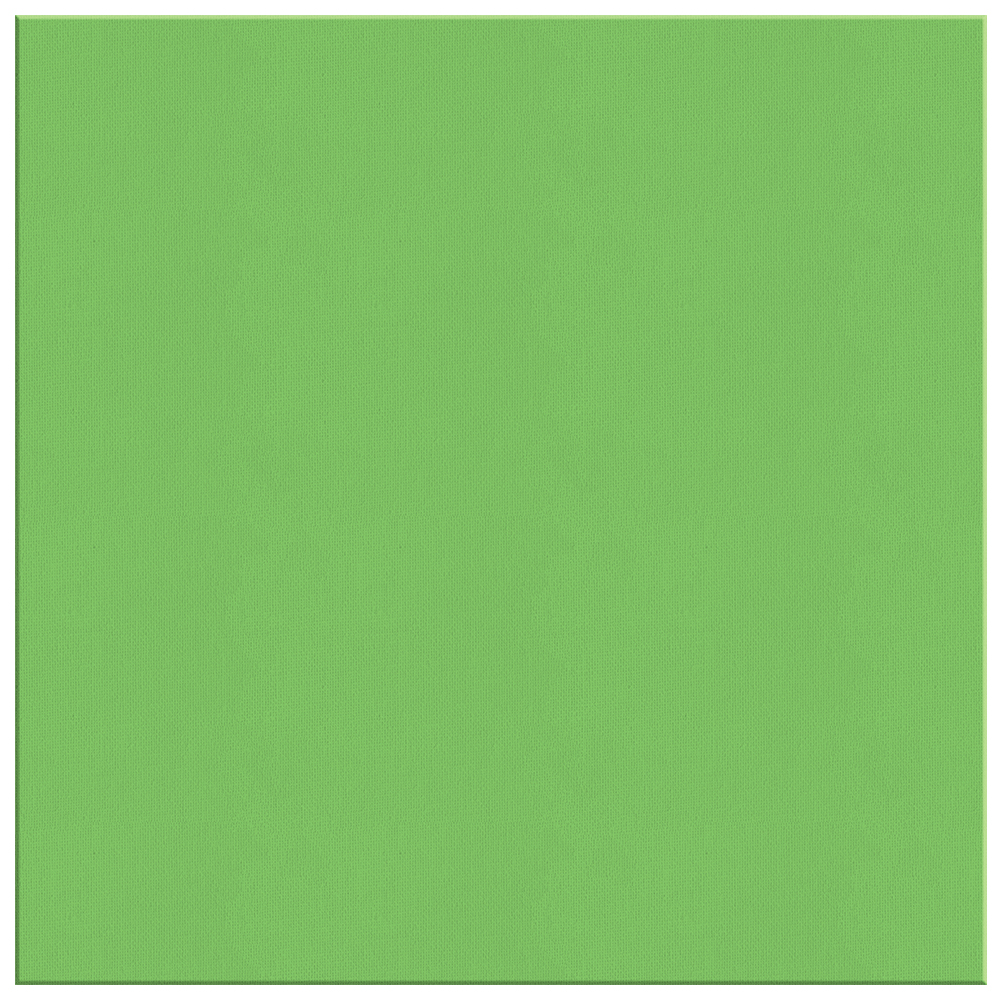
CMYK – How Green Will Reproduce in Print